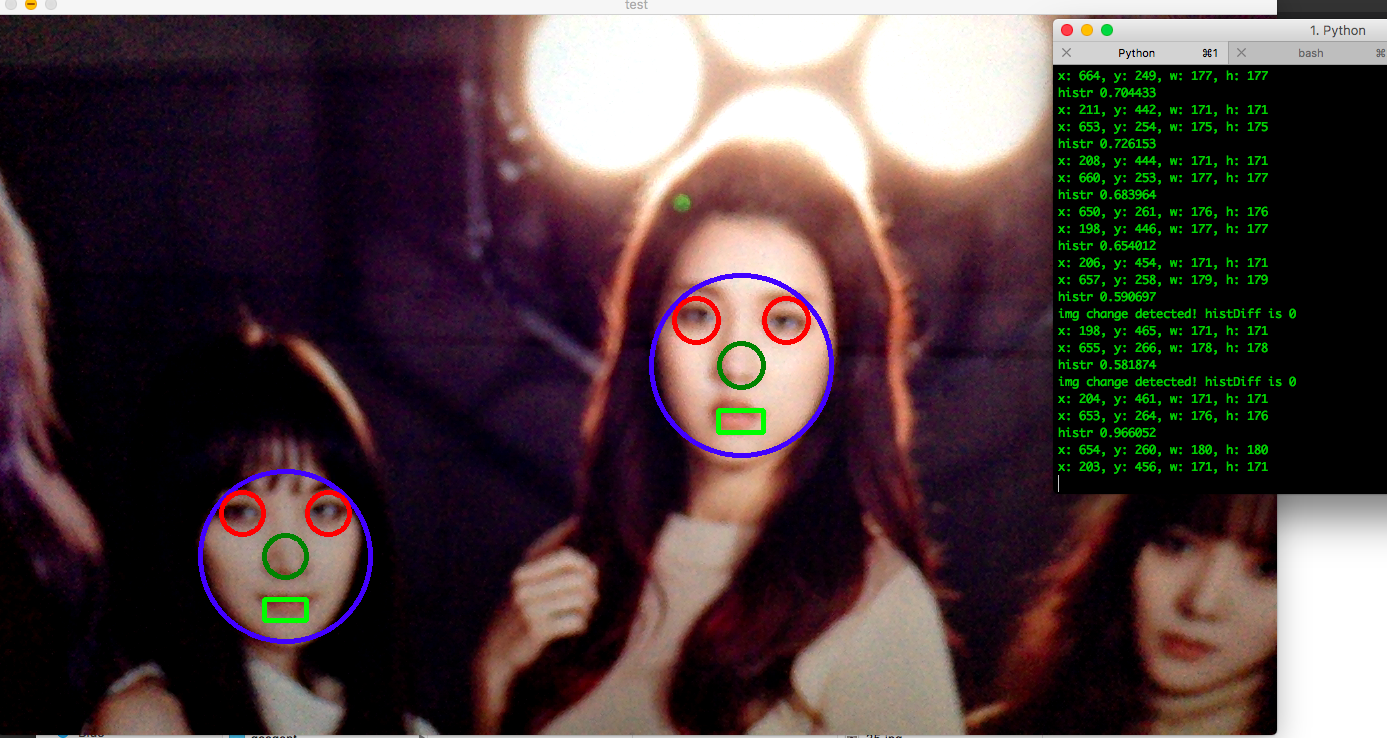最近摸索了一下怎么做人脸识别,大家都说用OpenCV,懂python就可以写。好奇心驱使,尝试了一下,出奇地容易(里面的数学知识,不是一下就能弄懂的,但不妨碍做demo)。通常整理网上的一些样例,自己再调整一下程序框架,基本可以整个人脸识别的小玩具来在Mac Air上把玩。目前,可以实现:
- 调用Mac Book Air的摄像头的画面
- 当发现有一个或多个人脸出现在摄像头区域,加入线框标记并在console上打印人脸在屏幕的坐标
- 当检测到有人脸出现于屏幕并且屏幕有较大变化时,截取屏幕图片
- 在程序退出时,把截取到的屏幕图片人脸抠出来保存
以下是安装和运行过程的简要记录,程序源码记录在GitHub - opencv-sample上,欢迎Fork或PR及提出宝贵意见。
Environment
- Mac Book Air
- Python3
- OpenCV2
Folder Structure
1 | ├── cv-camera.py #用opencv动态识别mac摄像头的数据,并在适当时候截图 |
Installations (for Mac only)
- Ensure brew, xcode installed and update
Install the opencv by brew (最好翻墙后搞,会顺利点。)
1
2
3
4
5brew install opencv
Updating Homebrew...
...
...
...Verification
1
2
3
4
5python3
Python 3.6.4 (default, Jan 6 2018, 11:51:15)
[GCC 4.2.1 Compatible Apple LLVM 9.0.0 (clang-900.0.39.2)] on darwin
Type "help", "copyright", "credits" or "license" for more information.
>> import cv2按理Brew应该会给python2和python3都安装opencv的库,但不知为什么我的mac安装后,只有python3管用。有经验的同学,麻烦指导一下
Install the additional libs by pip
1
pip3 install -r requirements.txt
Trail run
cv-image.py - detect the face from a image and draw the result in a new python window
1
2
3
4python3 cv-image.py
or you can specify a image you want
python3 cv-image.py --image images/sample.jpeg- you can press any key to exits
- sample result:
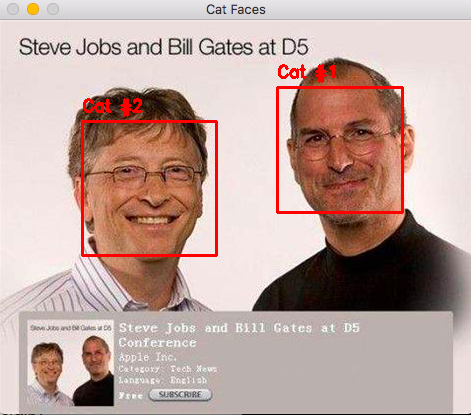
cv-camera.py
1
2
3python3 cv-camera.py
this script will load the source from camera and detect the face real time- press ‘c’ to capture a image
- press ‘q’ to exits
- the program will capture max. 50 screen in the result folder, when it got new face detected or ‘c’ key press
- when the program exists, it will detec the face of the screen captured in result folder and save the related faces in subfolder.
- sample result: